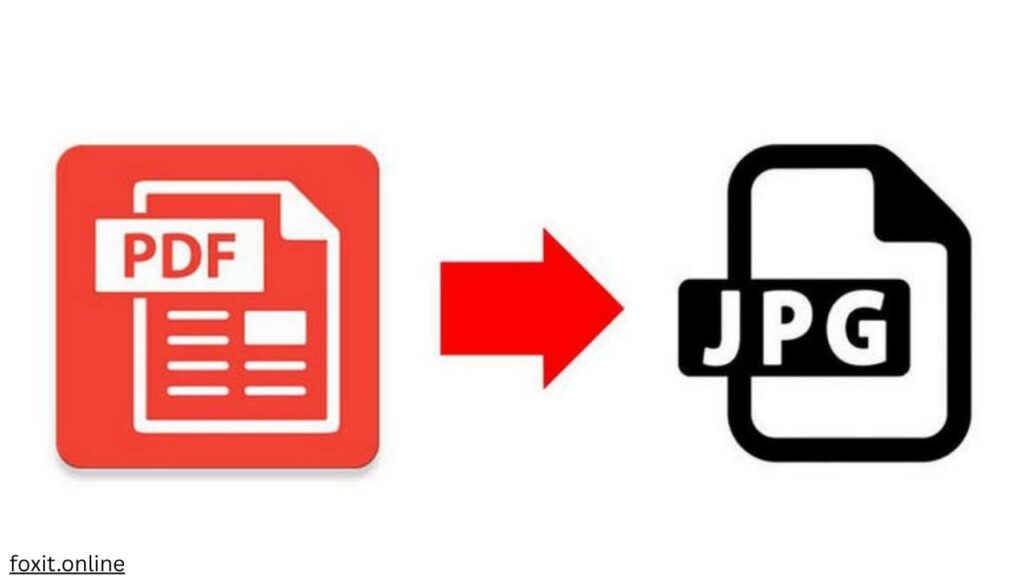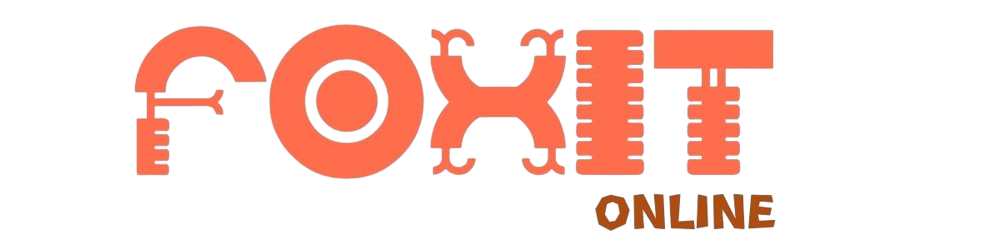How to Use a Free PDF to JPG Converter The Ultimate Guide
Do you have a PDF file but need it as an image? Maybe you want to share a single page from a PDF on social media, extract a chart for a presentation, or upload a digital flyer to your website. That is where a free PDF to JPG converter becomes useful.
Converting PDFs to JPGs is one of the most common digital tasks. Fortunately, you do not need expensive software or advanced technical skills. With the right online PDF to JPG converter, desktop software, or mobile app, you can transform your PDF into a high-quality image in seconds completely free.
This complete guide explains everything you need to know, from why conversion is important to the best free PDF to JPG tools and step-by-step instructions.
Why Convert PDF to JPG?
Converting a PDF into an image opens up several benefits:
Easy Sharing
JPGs are accepted on almost all websites and social media platforms, while PDFs are often restricted.
Quick Editing
Once a PDF page becomes a JPG, you can crop, annotate, or enhance it using any basic image editor.
Better Flexibility
You can share just one page, a chart, or an illustration instead of sending the entire PDF.
Web-Friendly Format
JPG files are lighter, faster to load, and better suited for blogs and websites.
Thumbnail Previews
The first page of multiple PDFs can be converted to JPGs to create quick previews for easier browsing.
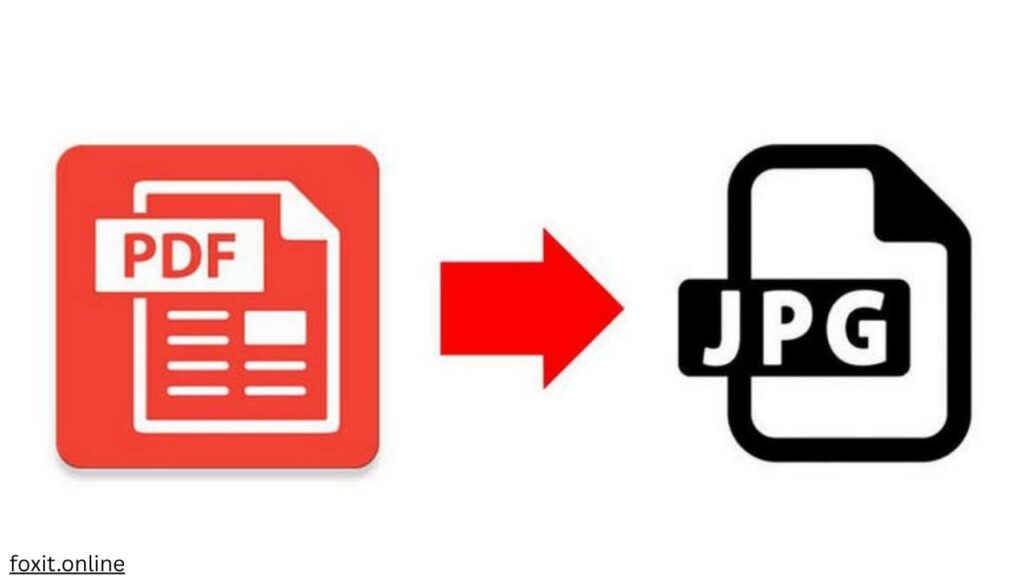
Top Free Ways to Convert PDF to JPG
There are three main methods to convert PDFs into JPGs. Each option has unique strengths depending on your needs.
Online PDF to JPG Converters
Best for: Quick, one-time conversions without installing software.
Popular online tools:
- Smallpdf
- iLovePDF
- Adobe Acrobat Online
- PDF24 Tools
Steps to Use an Online Converter:
- Visit a reliable online PDF to JPG converter.
- Upload your PDF file.
- Select JPG as the output format.
- Adjust settings such as resolution or page range if available.
- Click Convert and download your JPG images.
Pros: No installation required, works on any device, user-friendly.
Cons: File size limits, requires internet connection, possible privacy concerns.
Free Desktop Software
Best for: Regular conversions, large files, or sensitive documents.
Top free desktop software:
- PDF24 Creator (Windows)
- LibreOffice Draw (cross-platform)
- GIMP (open-source editor)
Steps to Use Desktop Software:
- Install the program from its official website.
- Open your PDF file within the software.
- Select Export or Save As, then choose JPG format.
- Set your resolution (DPI) and quality.
- Save the converted images to your folder.
Pros: Works offline, supports batch conversion, better privacy.
Cons: Requires installation, may take time to learn.
Mobile Apps
Best for: Converting PDFs on smartphones or tablets.
Popular free mobile apps:
- Adobe Scan (iOS/Android)
- CamScanner (iOS/Android)
- Xodo PDF Reader (iOS/Android)
Steps to Use Mobile Apps:
- Download a free PDF to JPG converter app.
- Open the app and select your PDF file.
- Choose Convert to JPG or Export as Image.
- Save the converted file to your phone’s gallery or share directly.
Pros: Portable, convenient, supports direct sharing.
Cons: Limited features compared to desktop tools.
Key Features to Look for in a Free PDF to JPG Converter
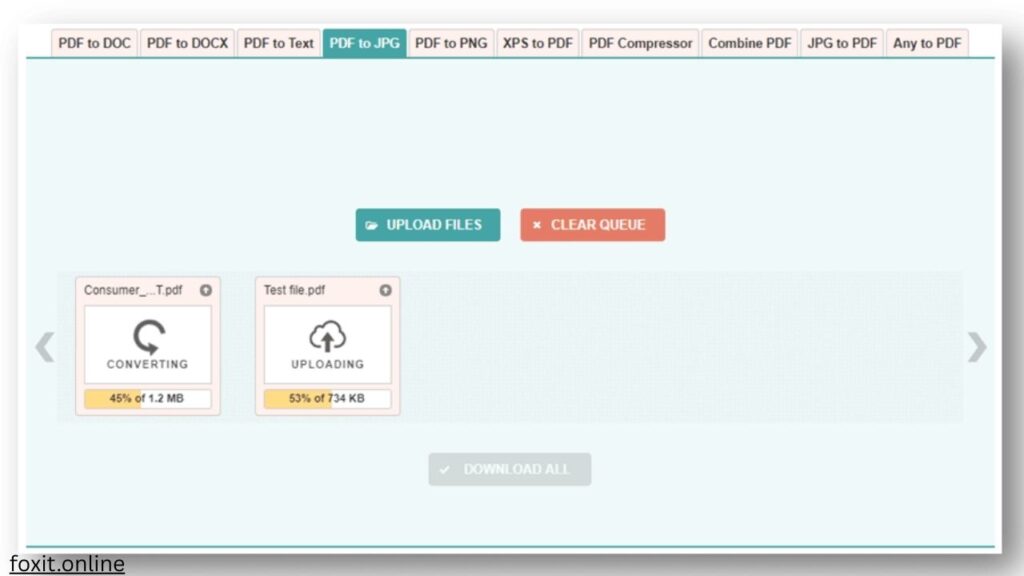
Quality and Resolution (DPI)
High DPI (300 or above) produces sharper images, ideal for printing. Lower DPI works fine for web use.
Batch Conversion
Choose tools that allow converting multiple files at once for efficiency.
File Size and Compression
Look for settings that balance quality with smaller file sizes. This is essential for web publishing.
Page Selection
Some converters allow you to export only specific pages instead of the entire PDF.
Security and Privacy
Always select tools that automatically delete uploaded files after conversion.
Best Practices for High-Quality Conversion
- Use a high-quality PDF file for best results.
- For web use, optimize images under 200KB for faster page loading.
- Use 300 DPI or higher when preparing images for print.
- For confidential files, use offline desktop software to maintain security.
Frequently Asked Questions (FAQs)
Are free online PDF to JPG converters safe?
Reputable services like Adobe, iLovePDF, and Smallpdf are safe. Always review their privacy policies to confirm they delete files after processing.
Why does my converted JPG look blurry?
This usually happens if the resolution is set too low. Select at least 300 DPI for sharper results.
Can I convert only one page of a PDF?
Yes. Many converters offer page selection features. If not, split the PDF before converting.
Can I convert a scanned PDF to JPG?
Yes. Since scanned PDFs are already image-based, converting them to JPG works seamlessly.
What is the difference between “Convert to JPG” and “Extract Images”?
- Convert to JPG: Converts each page of a PDF into a JPG image.
- Extract Images: Pulls out only the embedded pictures, without text or layout.
Conclusion
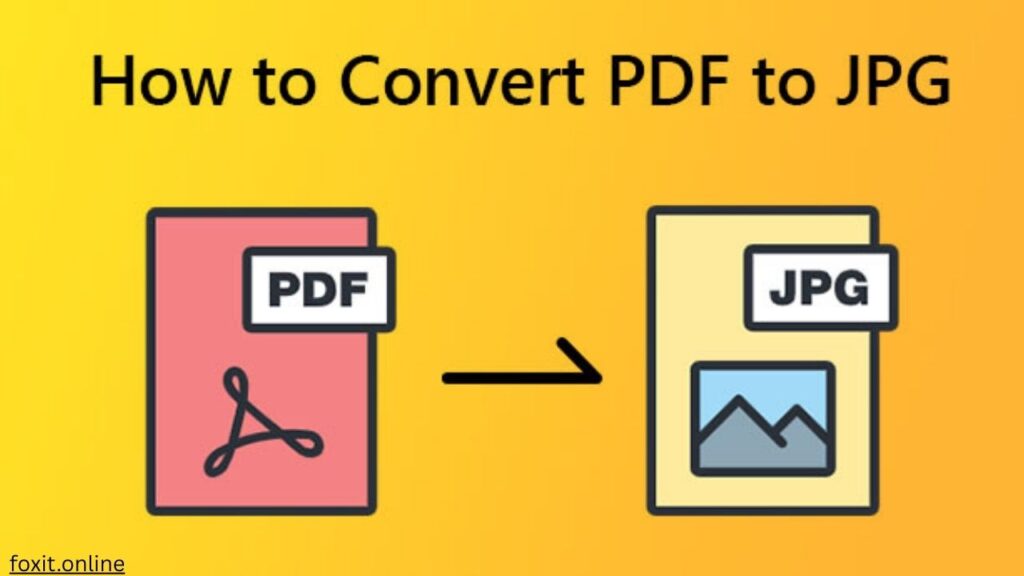
Converting a PDF to JPG is quick, simple, and free. Whether you use an online PDF to JPG converter for convenience, desktop software for power and privacy, or mobile apps for on-the-go results, you can get high quality images from your PDFs in just a few steps.
Choose the method that matches your needs, adjust resolution settings carefully, and always prioritize privacy when working with sensitive files. With these strategies, you can confidently convert PDFs into JPGs anytime you need.
Most Post
- The Best Free PDF to PPT Converters Transform Your Presentations Instantly
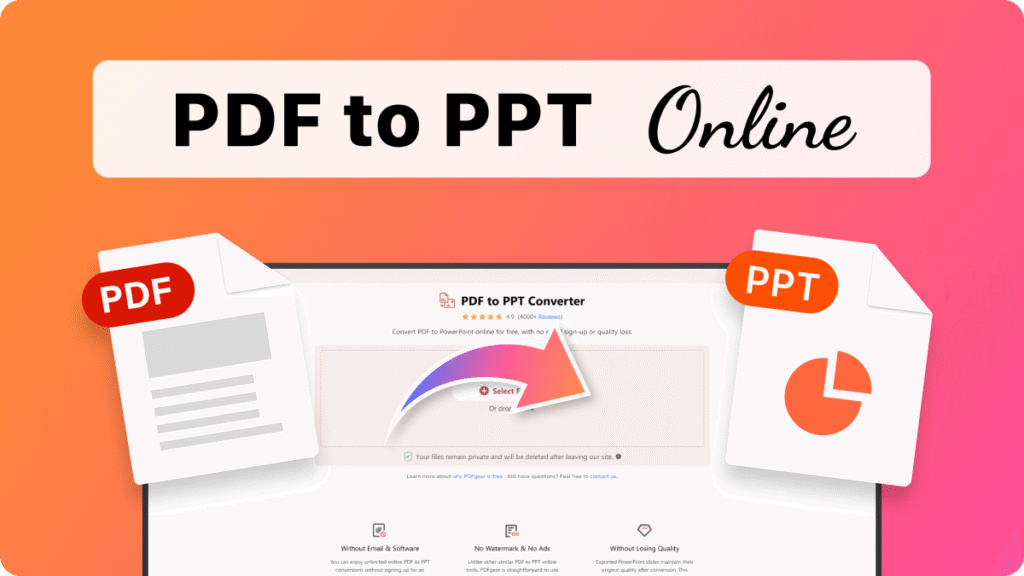
- Adobe PDF in PPT umwandeln Dein ultimativer Leitfaden für nahtlose Präsentationen
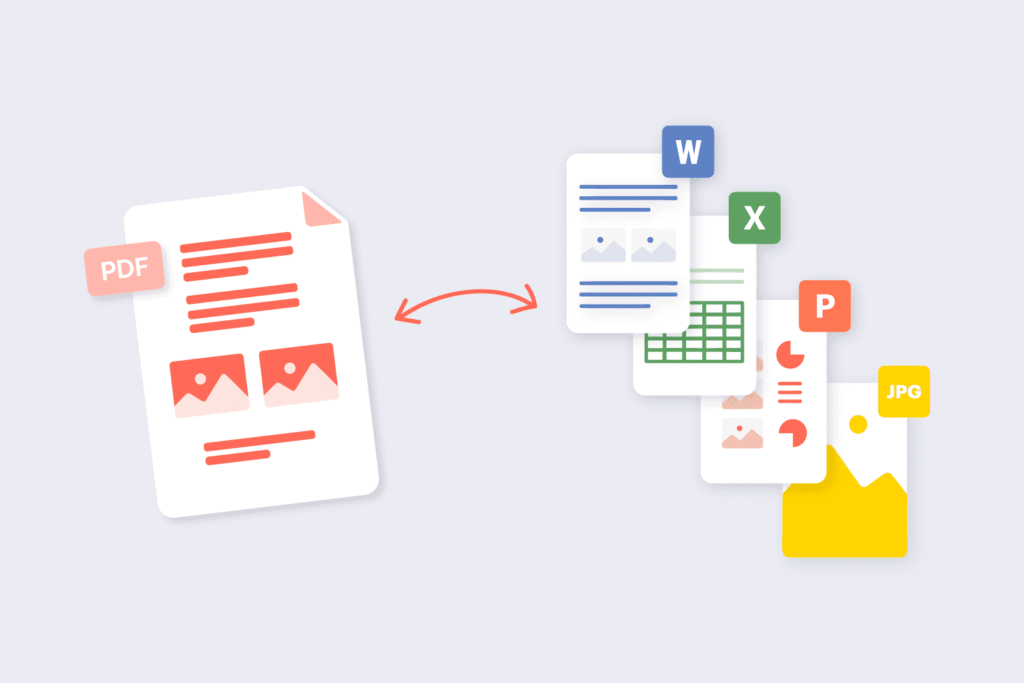
- PDF to PPT Converter Online Free iLovePDF Transform Your Presentations Seamlessly
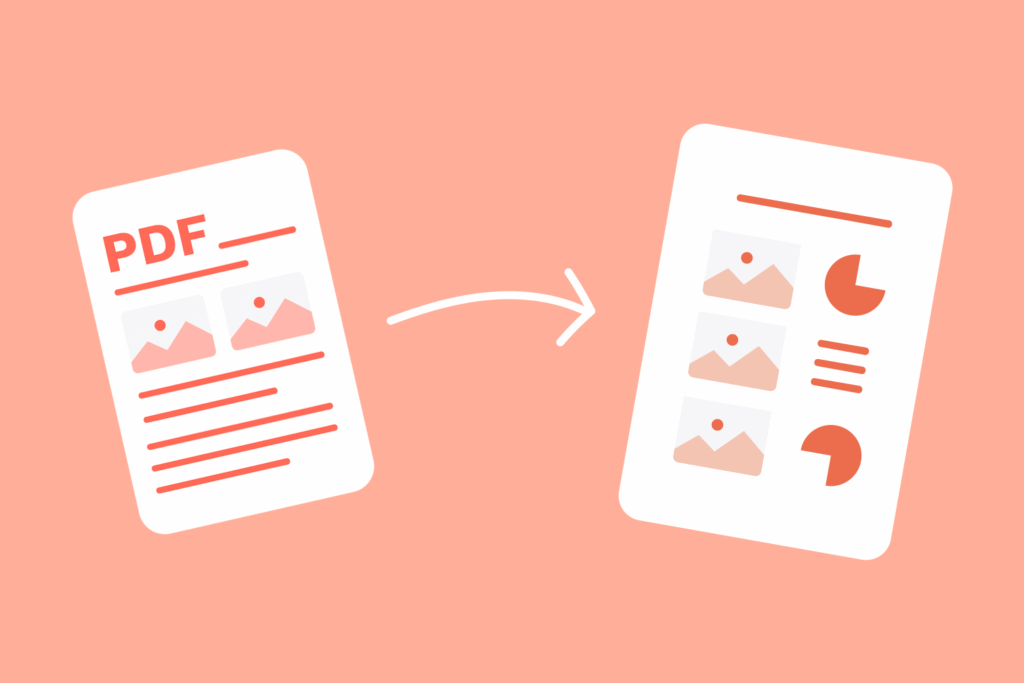
- PDF to PPT Made Easy The Ultimate Guide to Effortless PowerPoint Conversion
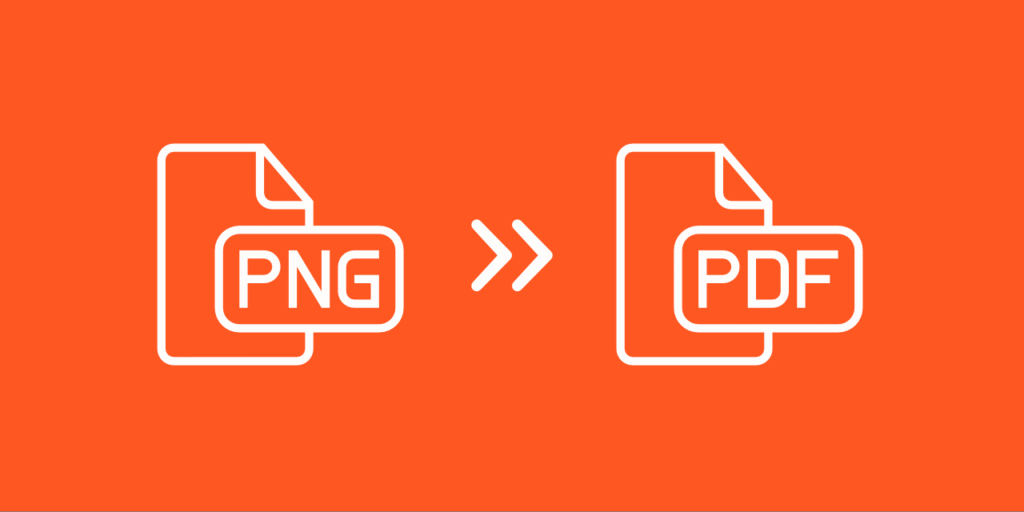
- How to Use a Free PDF to JPG Converter The Ultimate Guide